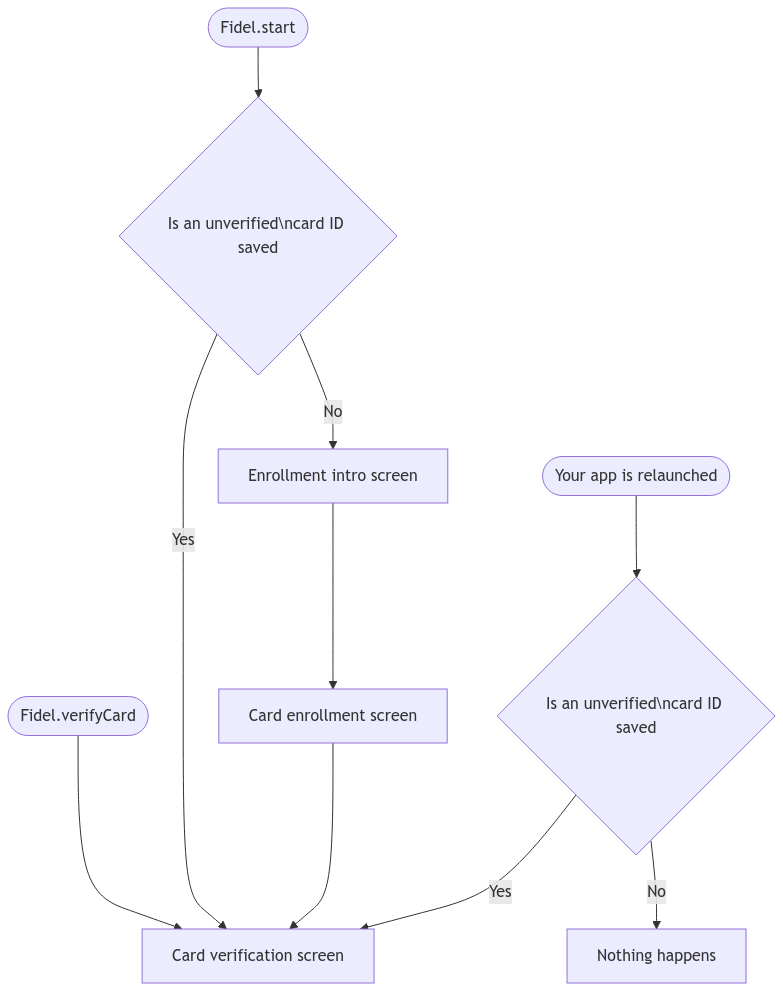A guide for verified card enrollment with the iOS SDKImprove this page
Our SDK is built to also support other use cases (other than Stream). Please take the following steps to integrate and configure the SDK for your Stream application.
Note: If an example project helps with your SDK integration & configuration, please check our GitHub repository.
1. Set up your Fidel API account & your Transaction Stream program
To get started, you'll need a Fidel API account. Sign up, if you didn't create an account yet.
If you didn't create a program for your application yet, please create a Transaction Stream program from your Fidel API dashboard (or via the API).
2. Integrate the iOS SDK into your project
Using Cocoapods
Info: If you prefer not to use Cocoapods, please check our instructions about integrating the SDK manually below.
Install CocoaPods, if you haven't already.
If your iOS project does not use Cocoapods (it does not contain a
Podfilefile), run the following command to initialize it:
12pod init
- Add the following line in your
Podfile, representing the Fidel API iOS SDK dependency that you're adding to your project:
12pod 'Fidel'
Your Podfile should have a structure similar to the following:
Podfile
123456789platform :ios, '14' target 'YouriOSTarget' do use_frameworks! pod 'Fidel' # ... other pods, if you're using Cocoapods already end
- Run the following command to install the Fidel API iOS SDK dependency:
12pod install
To start working with the Fidel API iOS SDK in your project, from now on, please don't forget to open your project's
.xcworkspacefile, not the.xcodeprojfile. The.xcworkspacefile is created by Cocoapods, when running the previous command.In the future, to update to the latest iOS SDK version, please run:
12pod update Fidel
Note: For information about all the Fidel API iOS SDK versions, that were used by Stream applications, please check our Releases page.
Manual framework integration
Info: If you prefer to use Cocoapods, please check our instructions about integrating the SDK using Cocoapods, above.
Download the latest version of the
Fidel.xcframeworkandanalytics.xcframeworkartifacts from our GitHub repo.Open your iOS app project in Xcode.
Right click on your project and then on the
Add Files to "YourProjectName"...button.Select the
Fidel.xcframeworkandanalytics.xcframeworkartifacts. Make sure to select theCopy items if neededoption.In the future, to update to the latest version of our SDK, repeat the previous steps.
3. Import the SDK module
Important note: The following SDK configuration steps need to be done as soon as the application has finished launching (usually in the
application(_:didFinishLaunchingWithOptions:)method in the object that implements theAppDelegateprotocol)
In the Swift class that you want to use the SDK, please import our SDK module:
12import Fidel
4. Set your SDK Key
- Please sign into your Fidel API dashboard account, if you didn't already.
- Click on your account name (on the top-left hand side of the dashboard) -> then on
Account Settings. - Go to the
Plantab and copy yourTestorLiveSDK Key. - Set your SDK Key in your app:
Important note: For security reasons, please DO NOT store the SDK Key in your codebase. Follow our SDK security guide for detailed recommendations.
12Fidel.sdkKey = // Set your SDK key
5. Set your Program ID
- Please sign into your Fidel API dashboard account, if you didn't already.
- Go to the
Programssection of your Fidel API dashboard. - Click on the
Program IDof the program that you want to enroll cards into. The program ID will be copied to your pasteboard. - Set your Program ID in your app:
12Fidel.programID = "Your-Program-ID"
6. Set the program type
For your Stream application you'll need to use a Transaction Stream program, so please set:
12Fidel.programType = .transactionStream
7. Configure the cardholder consent management feature
Asking for consent from the cardholder to enroll the card in your program is an important part of the SDK. The cardholder will need to read & agree with the conditions expressed using the consent language displayed during the card enrollment process. Making it clear for cardholders is essential.
Set your company name
12Fidel.companyName = "Your Company Name"
Set your terms and conditions
12Fidel.termsAndConditionsURL = "https://yourwebsite.com/terms"
Explain how the cardholder can opt out (optional, but recommended)
Please inform the cardholder about how to opt out of transaction monitoring in your program.
12Fidel.deleteInstructions = "how can the cardholder opt out"
Set your privacy policy (optional, but recommended)
12Fidel.privacyPolicyURL = "https://yourwebsite.com/privacy-policy"
8. Set the allowed country(ies) of card issuance
During card enrollment process, the cardholder needs to select the country where the card was issued. Stream use cases can be activated only for cards issued in the United States, Canada and United Kingdom. Please configure the SDK with the following allowed countries or a subset of these countries, depending on the countries where your application is available. If the subset contains a single country, the cardholders will not need to pick the country. The country that you set will be the default country of issue for the cards that are enrolled in your program.
12Fidel.allowedCountries = [.unitedStates, .unitedKingdom, .canada]
9. Set Visa as the only supported card scheme
For Stream applications, for now, only Visa card schemes are supported. Please configure the SDK with the following property:
12Fidel.supportedCardSchemes = [.visa]
Verified enrollment notificationsImprove this page
In order to be notified about different, useful events (a card was linked, card verification started, card verification failed and others) that happen during a verified enrollment process, we recommend using our webhooks.
If client side notifications are useful for your application, make sure to check our SDK callbacks Reference documentation.
Enroll and verify a cardImprove this page
Call the following function to open the UI and start a verified card enrollment process:
12Fidel.start(from: yourViewController)
Verified card enrollment flow
The following is a short description of the flow that the cardholders will experience, after calling the start method. You can take these steps as well to test the verified card enrollment flow, by setting a test SDK Key and by using the Fidel API test card numbers.
If your Fidel API account is live then cardholders can also enroll real, live cards. Make sure that you set a live SDK Key, in order to allow live verified card enrollments.
Description of the flow:
- An introductory screen is presented informing the cardholder about the verified enrollment flow process.
- The card enrollment screen is presented, in which cardholders can input their card details and can also provide consent. When successful, the card will be enrolled in your Fidel API program.
- The SDK will also immediately create a consent object for the card that is enrolled. This is what triggers the start of the verification process.
- After this step, a card verification screen will be presented. In this screen the cardholder will be able to input the verification token (the micro-charge amount) and complete the verification process.
Note: If the cardholders using your app do not have access to the card statement (usually, in a corporate setting), preventing them from verifying the card, you can set up the experience to involve a third-party entity (usually, a corporate card administrator) to verify the card.
Card verification can be interrupted
After enrolling a card, its verification cannot be guaranteed to happen, for the following reasons:
- The cardholder voluntarily cancels the process after card enrollment
- The cardholder closes the app
- The system closes the app (for example, for memory management reasons, while the cardholder checks the card statement)
How the SDK continues the card verification flow
Note: To better visualize the process, the following diagram might be useful.
If the cardholder enrolls a card, but does not complete the verification journey on the spot, your app will have to relaunch the card verification flow when the application becomes active again. The SDK will automatically attempt to complete the card verification process for you. This happens after the following app events:
- The cardholder attempts to enroll a (new) card (your app calls the
Fidel.startmethod, as indicated above) - Your application is relaunched
Important note: To make sure that the cardholder completes the card verification process, as described above, you must configure the SDK as soon as the app launches, i.e. in the
application(_:didFinishLaunchingWithOptions:)method in the object that implements theAppDelegateprotocol.
How this is done: The SDK knows when to resume card verification, because it stores the card ID (and other useful information) securely on the device. When your application is re-launched, we check if there is an unverified card ID saved. If there is, we'll open the card verification flow.
You can also manually continue the verification flow for a specific card that was enrolled, but not verified by calling the Fidel.verifyCard method.
Optional: Configure card verification executed by a third-party entityImprove this page
If it is possible for the cardholders using your application to not have access to their card's statement (in a corporate setting, for example), you can configure the SDK specifically for this use case. The verification process cannot be completed by the cardholder, so a third-party who has access to the card statement needs to be involved. The third-party entity can complete the verification process to enable card data sharing.
Note: In a setting configured for corporate cards the third party entity is usually a corporate card administrator.
Make sure that you followed all mandatory steps to integrate and configure the SDK
Please follow all the steps written above to integrate the SDK and configure it for your application.
Provide cardholders with the option to not verify on the spot
The following property set to true will give the choice to the cardholder to either verify the card on the spot or delegate it to a third-party entity. That depends on wether they have access to the card statement or not.
12Fidel.thirdPartyVerificationChoice = true
Allow a third-party entity to complete the card verification
If the cardholder has access to the card statement, verification will possibly be completed on the spot. If not, you can call the following function for the third-party entity to complete the card verification process:
1234567891011121314// Create the configuration for card verification let corporateCardVerificationConfiguration = CardVerificationConfiguration( cardID: "the-enrolled-card-id", consentID: "the-consent-id-obtained-when-card-verification-started", last4Digits: "7890" ) // Start card verification from your view controller, // using the configuration you created Fidel.verifyCard( from: viewController, cardVerificationConfiguration: corporateCardVerificationConfiguration )
For more details about this method, please check the Reference docs of the Fidel.verifyCard function and its parameters.
Important note: In order for card verification to be done successfully, make sure that you have set the
sdkKeyandprogramIDproperties correctly, as explained in this guide.
Optional: Set any of the other useful propertiesImprove this page
Please check our SDK Reference for details about any other SDK properties that might be useful for your application.
Frequently asked questionsImprove this page
How can I upgrade the iOS SDK to the latest version?
If you integrated the Fidel API iOS SDK into your project using Cocoapods, please run:
pod update Fidel
from the folder where your Podfile is stored.
If you integrated the SDK manually, please repeat all the steps from the manual framework integration section.
Can I customize the UI of the iOS SDK?
The iOS SDK offers the bannerImage property for you to set a custom, branded banner image that will be displayed during the card enrollment process. Please check our Reference documentation for more details.